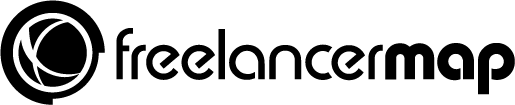There’s no doubt that WordPress is one of the best content management systems right now. – 28% of the websites on the web is powered by it. But WordPress errors can make you cringe at some point. Check out the most frequently encountered WordPress errors, and how to fix them.


If you’re a non-techie person, encountering a WordPress error could quite easily freak you out. In the past few years, people have evolved their technical skills, yet not everyone is good at solving such errors.
Let’s say you see tons of coding lines showing a specific error on your website, what would you do? The first thing is that you may fret a little. Well, this is the biggest mistake people make. Your uneasiness can’t solve the problem. It’s better if you search for the solution.
Troubleshooting WordPress Errors is Easy if You Practice.
Starting a WordPress blog is easy but handling it can be overwhelming. I’m going mention the errors I have faced during my WordPress journey and how to fix them!
#1. Errors Establishing a Database Connection
This is the most seen error. Most of the people get stuck with it because whether you open the home URL of your website or any simple post, you will see only a blank page with this error message.
Why do you see this? Well, as it states, it’s not connected to the database of your website. Your website data is unable to make a connection with its database. You just have to check the database credentials in the wp-config.php file. Make sure everything matches. database name database password localhost database username
#2. 500 Internal Server Error
This may appear because of any of the wrong settings. It can be your WordPress main website settings. There are many other things you should check:
– Refresh the browser
– Check the plugins
– Regenerate the .htaccess file
It’s possible that any poorly coded plugin is the culprit. And you should know that the .htaccess file plays an important role. If it gets corrupted, you get an error.
#3. HTTP Error
This error is normally seen in the media library. Whenever you try to upload an image, you see an HTTP error highlighted in the red color. The main reason is that you’re not allowed to take that action. It’s because the file and folder permissions aren’t set properly.
You should confirm it that the file permissions should be 644 and the folders permission is 755.
#4. Broken Links
It’s always recommended to check your website for broken links because Google takes it seriously. From a SEO point of view, you should regularly check the broken links of your website.
You can either use a broken link plugin or check them manually. To fix those links, you should remove th website linking to yours. You will find the broken links mostly in the comment section.
#5. 404 Error
Every now and then people encounter this error. It’s one of the most commonly seen WordPress errors. It can be because of the permalink structure of the posts has been changed. You may have removed the old post. Most of the people think redirecting is the only solution.
Well, first of all, you should know why do you get this error. Go to your Google Search Console account and find the URLs. It’s possible that you have added something extra to the permalinks to those posts. Or maybe it’s just a temporary error. Wait for a few days and if you still get the 404 error for the same articles, then make a redirect.
#6. 403 Forbidden Error
This is the similar error as of the HTTP error but it’s quite advanced. You will not be allowed to access your complete website. There are two different situations you may fall into. The first one is that the file and folder permissions aren’t properly adjusted.
The second one is that the script running by your web hosting isn’t letting to open your website. Either you can check this yourself or ask your web hosting customer executive to fix this. It takes only a minute to do so.


#7. Your Website Got De-indexed From Google
This happens a lot. When you install WordPress, you’re asked to check the box if you want to show your website to Google or not. If you make it invisible, your website doesn’t get indexed!
Most of the time, people check it while changing any other settings. And if you make such mistake, your website gets de-indexed from the search engine, which is a big mistake!
#8. Memory Exhausted Error
Whenever you try to install a new plugin or the theme, you see this error message. It’s because, by default, WordPress set a memory limit. And you can have to increase it by editing the wp-config.php file. Add this line of the code and it will get fixed:
define(‘WP_MEMORY_LIMIT’, ’64M’);
You can also increase the memory limit to 128M.
#9. You’re Not Able to Log in
The worst thing is when you’re blocked from logging to your own website. It happens due to wrong website URLs settings. You may forget to add HTTP or both the WordPress URL and the Site URL are different.
Any WordPress plugin can also be the reason. The best solution is to deactivate all the plugins from the cPanel. The final solution is to contact the web hosting support.
#10. Showing Plugin Conflicts With its Syntax
When you see that numbers of lines are appearing when you open your website. Well, that’s the fault of any of the plugins you have installed. The only solution is to deactivate all the plugins together.
It’s important if you can find out the plugin name from the error showing. Otherwise, you have to activate the plugins one by one until you find the real culprit.
Did You Face Any of the WordPress Errors Mentioned Above?
Every WordPress user has a different experience. Just a few days ago, someone asked me to solve a strange kind of error. When you try to open the WordPress files from the cPanel and you get another error. That’s was something I have never experienced in my WordPress career!
There may be something you would want to share with our audience. People need to know more about this platform and what kind of WordPress errors are curable – let us know any missed here in the comments!