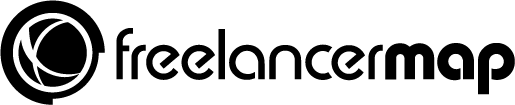Properly organizing your working life is essential for any freelancer. It will save you tons of time – if you have a good organization set up, you’ll never waste time searching for something. That means you’ll never forget either. Or at least your system won’t. Learn how to use Trello to organize your life and business!
Organizing your work lets you know what you need to do and when you need to do it. This gives you a sense of purpose and motivates you to push through your day and stay productive.
When it comes down to organizing, Trello has proven itself to be a great tool. In this article, we’ll tell you what it does, how you can use it as a freelancer and offer some helpful tips:
- What is Trello?
- How does Trello help freelancers?
- Useful tips for making Trello work
- Examples to organize your Trello boards
- Trello alternatives for project management


What is Trello?
Quite simply, Trello functions like a huge bulletin board: it’s where you can keep all your lists, tasks, and notes. A good way to describe it is as a “list of lists”.
So why wouldn’t you just use a regular bulletin board or planner instead? Because Trello takes that concept and makes it digital. That means you can search, filter, share and set up reminders in addition to creating lists.
The main infrastructure of Trello is called a board– this is where all of your lists show up. Every list consists of a number of cards. Those cards can contain images, attachments, checklists, deadlines, and much more. They can also be rearranged by simply dragging and dropping them on different lists.
Now for the cherry on top – Trello’s basic version is completely free! It has most of the important features, but if you really feel like needing that extra punch there are gold and business class tiers, too.
How does Trello help freelancers?
All your notes are neatly organized in one place
The first reason to use Trello is the one we already mentioned at the beginning of this article. It is a tool that can help you organize anything, whether it’s projects, deadlines, or personal goals.
Having all of that in one place that you can access from your phone at all times does wonders for planning.
You can use it as a collaboration tool
Collaborating with other freelancers or even a team within your client’s company is made easy with Trello.
Imagine if you could outline the full plan of your project, determine who is responsible for what and work within an environment where every single member of the team is aware of what is being done and what still needs doing.
Thankfully you don’t have to simply imagine that; it can become a reality with Trello! And because it’s such a popular and intuitive tool, convincing others to try it out isn’t that difficult, either.
Or go solo!
Working with others is one of the best features of Trello. But it’s not all it can be. You can always use it just for yourself.
Working with others is one of the best features of Trello. But it’s not all it can be. You can always use it just for yourself.
Thanks to the tool having a free version, trying it out is easy. Especially for freelancers who work on multiple projects at once and have to juggle deadlines, Trello can be a great tool to keep an eye on all of those important tasks.


Useful tips for making Trello work for you
#1 Visualize – color coding and images
One of the main strengths of Trello is the way it allows you to visualize everything. For example, you could color-code your projects by type or urgency. Seeing all that information at a glance is not only pretty, it also allows you to process everything much more intuitively. And speaking of visual cues, adding images to cards is also something you can do.
#2 Utilize public interaction
Trello also gives you the possibility to share your work with the world. By making a project public, anyone can see it and contribute; depending on the freedom you allow users. That can be useful for things like questionnaires, but also just sharing your road map with people who follow your career. This will allow you to get feedback and interact with your community.
#3 Get inspired by others – Trello Templates for you to use
Public lists are a two-way street. Even if you’re not sharing yours, you can take a look at what others are doing. Under the inspiration section on Trello’s website, you can find some really cool ideas and nifty ways to use the tool. Learn from people who have been using Trello for years or even members of the company themselves. Additionally, you can find templates for various types of planning here.
Once you’re all organized, it’s time to automate some tasks to boost your productivity. These articles could be helpful for that:
#4 Use Trello power-ups
You can activate various power-ups on your Trello boards according to your needs. These power-ups add new functionalities and features to your boards and cards and help you use your boards more efficiently.
💡 Please note that if you are using the free account you can only activate 1 power-up on each board.
Calendar – This power-up allows you to view all your due dates on a calendar. So it’s great for content boards as it helps you schedule your assignments and content.
Card repeater – It automates the creation of repeated tasks. This is a useful Trello power-up to get a process for weekly/monthly to-dos. Cards will be copied to a specific list.
Boards connected and synced with Unito – Unito’s power-up allows you to synchronize information from cards, lists, or boards to other Trello boards. This power-up is perfect to create workflows and boost collaboration and productivity. It’s especially useful when assigning tasks from a team board to a personal board.
Custom fields – It allows you to add extra fields to your Trello cards. This includes dropdowns, date fields, checkboxes, or text fields. This power-up could be useful for your CRM and tracking potential leads. Some fields you could use are contact name, e-mail, priority, last contact, opportunity value, lead source.
Google Drive – This power-up adds your Drive files and folders to Trello cards so that you can see real-time previews. With this Trello power-up, you can also turn a Trello board into a Google slides presentation.
Examples to organize your Trello boards as a freelancer
There are different ways to organize your tasks and current projects on Trello. Very often freelancers assign a board for each new client they work with, they create lists that define what they will need to complete for that particular project.
Although you can use Trello with your own methodology, Trello was created with the idea of using the Kanban methodology. In Kanban you have at least 3 steps on the process: To Do > Doing > Done but you can adapt the process of completion according to your own needs.
For example, you could add a workflow like this:
Ideas > To Do > Doing > Review > Approved > Done


As mentioned above, you can use Trello Boards for a range of different tasks and projects. These include admin tasks/workflow (pictured above), client-dedicated boards, project boards, invoice tracking, and/or time or project management.
The options are endless and Trello can be customized based on your own needs. Let’s run through some quick examples showing the different types of ways you can use Trello:
Time Management and Billing is an important aspect of freelancing to get right. Setting up a Trello board to log your hours and keep track of invoices is a great way to stay organized.
You can even use a Power-Up to track time directly using your board. This helps you keep track of your invoicing. Set up a board as shown to manage projects that are on-going, due, paid for, or that need further discussion.


And for our last example, here’s an easy way to use your board to manage clients and project acquisition:


Trello alternatives for project management
As time goes, new tools and software are available for project management and organization. Trello has many competitors that can be great alternatives for you to manage your business in an easy way.
Generally, these tools are similar to Trello and offer kind of the same service:
- Airtable (free, paid from $10/month)
- Monday (free trial, starts from $7.80/month)
- Proofhub (free trial, starts from $45/month)
- ClickUp (free, paid from $9/month)
- Asana (free, paid from $10.99/month)
- Podio (free, paid from $9/month)
- Kanbanize (free trial, $99/month)
- Basecamp ($99/month)
Have you already given Trello a try? Let us know what you think of the platform in the comments!